In today's world, where computers play a crucial role in both our personal and professional lives, maintaining your computer hardware is essential. Proper maintenance not only extends the lifespan of your device but also ensures optimal performance and reliability. Here are ten valuable tips to keep your computer hardware in top shape.
Following these maintenance tips can prevent many common issues that arise from neglecting your hardware. Regular care can save you from costly repairs and data loss down the line. Whether you're a casual user or a tech enthusiasts, these maintenance practices can benefit everyone.
By integrating these maintenance habits into your routine, you'll not only improve your computer's health but also enhance your own productivity. Let's delve into the essential practices you can adopt to keep your computer running smoothly.
1. Clean Your Computer Regularly

Dirt, dust, and grime can build up inside your computer over time, leading to overheating and hardware failure. Regular cleaning not only improves aesthetics but also promotes efficient cooling and performance. A clean computer ensures that fans can operate effectively and that air can flow freely, which is essential for maintaining optimal temperatures.
To clean your computer, start by turning it off and unplugging all cables. Use compressed air to blow out dust from the fans, vents, and other components. Wipe down surfaces with a microfiber cloth and make sure to clean the keyboard and mouse as well. Regular cleaning can prevent many issues and is easier than waiting for dust to accumulate.
It's advisable to establish a cleaning schedule, perhaps every few months, to ensure your hardware remains in good condition. This practice will extend the lifespan of your components and maintain efficiency.
- Use compressed air to clean out dust from fans and crevices.
- Wipe surfaces with a microfiber cloth to remove fingerprint smudges and grime.
- Clean the keyboard and mouse regularly to avoid buildup of dirt.
2. Keep Your Computer Cool

Overheating can be one of the most detrimental issues for computer hardware. High temperatures can cause severe damage, including shortened component lifespan and potential data loss. It's crucial to ensure your computer has adequate airflow and cooling mechanisms.
To aid in cooling, consider placing your computer in a well-ventilated area, away from heat sources. Additionally, invest in cooling systems like fans or heatsinks designed for your configuration. Keeping your workspace tidy and free of obstructions will also help maintain airflow.
Monitor your computer's temperature using software tools to ensure it remains within safe limits. If you notice excessive heat, you may need to take additional measures, such as reapplying thermal paste or increasing airflow.
3. Check and Replace Cables

Cables are vital for connecting components within your computer system. Over time, cables may become frayed, damaged, or outdated, which can lead to connectivity issues or hardware malfunctions. Regularly inspect all cables for signs of wear and replace them as necessary.
- Check for visible signs of wear or damage on cables.
- Replace old cables with high-quality, compatible variants.
- Organize cables to avoid tangling that can cause strain on connections.
By maintaining your cables, you can enhance the overall reliability of your computer system and prevent unexpected downtime.
4. Upgrade Hardware Components

As technology advances, upgrading your hardware components can significantly improve your computer's performance. Whether it's adding more RAM, switching to a faster SSD, or upgrading your graphics card, enhancements can transform your computing experience.
Before deciding to upgrade, evaluate your current hardware and identify bottlenecks. Research compatible parts and ensure your system can support the upgrades you're interested in. Properly installed upgrades can lead to notable performance boosts, especially in gaming, graphic design, or data processing applications.
Additionally, staying informed about the latest advancements can help you time your upgrades better and invest wisely, maximizing value for your spending.
- Consider adding more RAM for improved multitasking capabilities.
- Upgrade to an SSD for faster boot and load times.
- Replace your graphics card for enhanced gaming performance.
5. Protect Your Computer from Power Surges

Power surges can cause irreversible damage to computer components. To avoid these instances, it's essential to use surge protectors and uninterruptible power supplies (UPS) that safeguard your hardware from unexpected spikes in electricity. By investing in quality surge protection, you significantly reduce the risk of hardware damage.
A UPS not only protects against power surges but also provides backup power during outages, ensuring your work remains safe. Such investments are crucial, especially if you frequently handle important data or are involved in resource-intensive tasks.
6. Use the Right Tools for Maintenance

Having the right tools at your disposal makes maintenance significantly more manageable. Basic tools like screwdrivers, tweezers, and thermal paste can facilitate easy upgrades and repairs. Keeping a toolkit handy will help you perform maintenance tasks without delay.
Additionally, consider using software tools that assist in monitoring system performance. Applications that can clean residual files, defragment your hard drive, or optimize startup processes will bolster your computer's efficiency.
7. Keep Software Updated
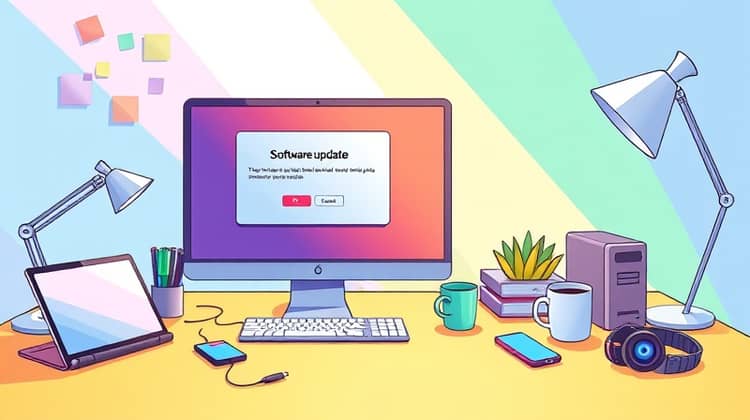
Regular software updates are essential for maintaining computer security and performance. Keeping your operating system, drivers, and applications up to date ensures you have the latest features, improvements, and security patches.
Updating regularly can enhance compatibility with new software and help prevent crashes or malfunctions. Develop a habit of checking for updates frequently to ensure your system runs smoothly.
- Automatically update your operating system when prompts appear.
- Regularly check for updates on drivers and applications.
- Schedule periodic checks for installed software updates.
8. Handle Components with Care

When working on or upgrading your computer, handling components with care is paramount. Sensitive parts like motherboards, RAM, and graphics cards can be easily damaged by static electricity or improper handling. Always ground yourself before touching any internal components to avoid static discharge, which can destroy hardware.
Use proper tools and take time to handle delicate parts, ensuring screws and connections are secure but not over-tightened. This careful handling helps maintain the integrity of your hardware over time.
9. Organize and Manage Your Cables
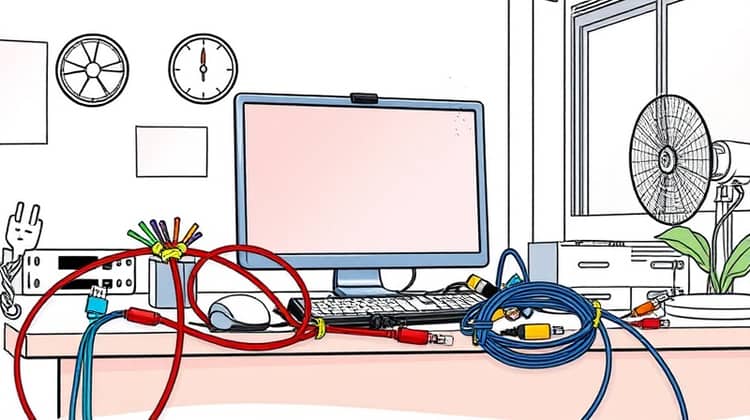
A well-organized workspace can help improve airflow and reduce wear on cables. Cluttered and tangled cables not only make it hard to identify connections but can also cause damage over time. Implementing organization techniques will not only improve aesthetics but also promote efficiency and safety.
Consider investing in cable management tools such as cable ties, sleeves, or organizers to keep cables tidy. This small step can make a significant difference in your workspace and hardware longevity.
- Use cable ties to bundle cables together neatly.
- Label cables for easy identification when troubleshooting.
- Avoid running cables near heat sources to prevent wear.
10. Backup Important Data

Regularly backing up your data is crucial for mitigating the risks of data loss due to hardware failure, accidental deletion, or malware attacks. Employing multiple backup solutions, such as external hard drives or cloud storage, enhances security and accessibility.
Establish a routine for backups, whether daily, weekly, or monthly. This habit ensures that your important files are safeguarded, minimizing disruption should a problem arise.
- Use external hard drives for physical backup storage.
- Adopt cloud storage solutions for off-site data safety.
- Regularly test your backup process to ensure data integrity.
By diligently backing up your data, you protect your valuable information and ensure a quicker recovery in unwanted scenarios.














